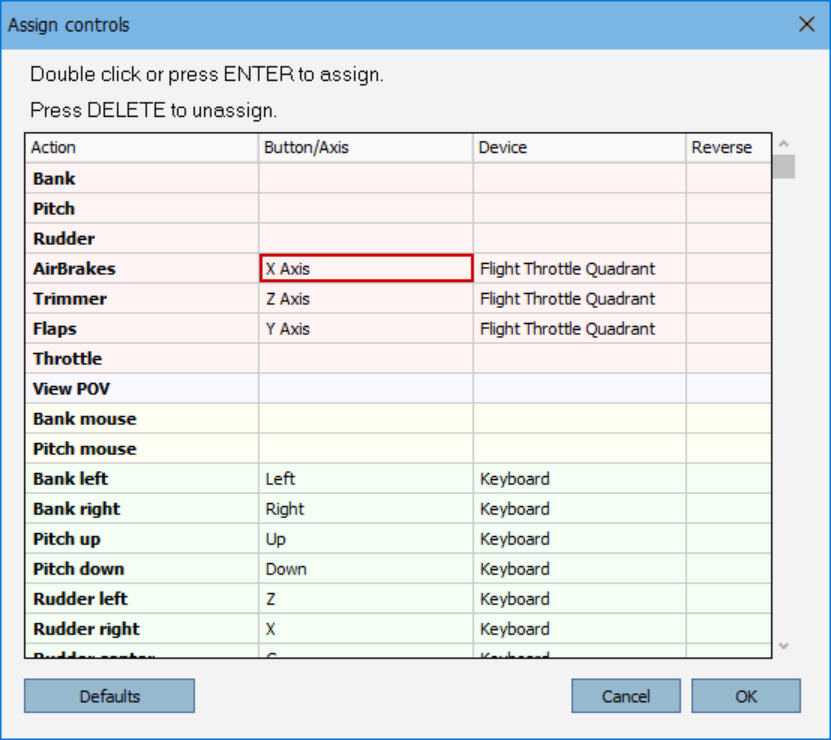Condor Control Unit
Condor Glider Simulator Control Unit
The Condor Control Unit enhances the simulation experience with Condor - making it easy to fine-tune the virtual sailplane's trim and finesse the airbrakes. It is especially useful when using VR Goggles. It is a great companion to the Condor-Keypad too. I would argue that a full-size "sit in" simulator rig is not necessary for most users. Not many of us have room for a huge aviation simulator rig in our homes. They make sense in soaring club clubhouses, but not in homes and apartments. A joystick, rudder pedals, Condor-Keypad, and Condor Control Unit get you 90% of the functionality of a sit-in simulator rig - especially when using VR goggles or multiple monitors.
- Works great with Condor Soaring Flight Simulator
- Works great in other flight simulators
- 3 levers for smooth control of airbrakes, trim, and flaps. May optionally be assigned to other functions - such as throttle for a motorglider.
- 3 x 2-way rocker switches allow control of 6 user-definable digital inputs - assigned to any digital function in the Condor software
- USB A male rectangular connector for connection to any PC
- Extra colored knobs are included - so you can change the knobs as desired. 3 black, 2 red, and 2 blue knobs are included. A long black knob is also included which can be used to control all 3 levers at the same time - as when flying a multi-engine airplane in Microsoft Flight Simulator. Many sailplanes have the trim lever colored green. You may want to paint one of the knobs green. I don't think that is necessary, unless you're using the system for primary training in a club or commercial soaring operation.
- A mounting adapter is included for clamping the Condor Control Unit to the edge of a table or desk. The adapter can be mounted to either the back or bottom of the Condor Control Unit. 4 screws are included for attaching the mounting adapter to the control unit.
- Compatible with: Windows 7, 8, 8.1 and 10
Flight Tips
- Moving the airbrake lever fully forward for closed and locked - just like a real sailplane. Pull the airbrakes lever back to open the airbrakes.
- The trim lever should be set in the middle. Move it forward to lower the nose and speed-up. Move it back to raise the nose and slow-down. It works like a nicely sensitive cruise-control.
- The flaps lever control should be set to about 25 to 50 for thermalling, zero (all the way back/down) for landing, and 100 (all the way forward) for high speed cruising. For thermalling, select the flap setting, bank angle, and airspeed that maximize climb rate.
Setup Tips
- It is not necessary to install any drivers. Windows installs the drivers automatically.
- It is not necessary to install any software. Condor can be used to assign the 3 levers and 6 buttons on the unit to any function in Condor. To assign controls, in Condor, go to Setup, Input (tab), Assign Controls.
IMPORTANT: Assigning Controls in Condor
The levers and buttons won't work in Condor until you assign them to functions by going to Setup, Input (tab), Assign Controls. For example, to assign the left lever to the Airbrakes, in the Assign Controls screen, double-click in the box in the 2nd column under "Button/Axis" (the box will display "Move a joystick axis"), and then move the left lever forward and back. It is important to move the level quickly, because the assignment functionality is only available for about 5 seconds. If you are successful, you will see "Airbrakes" (Action column), "X Axis" (Button/Axis column), "Flight Throttle Quadrant" (Device column).
Labels
I use a Brother label maker to print the key labels. They are easy to remove if you want to make your own labels. I imagine that most users will use it as it is provided.
Dimensions:
- Depth (not including levers, no mounting adapter): 4.33 inches (110 mm)
- Depth with mounting adapter mounted on the back, not including levers: 8.62 inches (219 mm)
- Height (not including levers, no mounting adapter): 4.33 inches (110 mm)
- Height including levers: 6.89 inches (175 mm)
- Height with mounting adapter mounted on the bottom, not including levers or clamp handle: 8.66 inches (220 mm)
- Width: 3.54 inches (90 mm)
- USB Cable Length: 5.5 feet (1.7 m)
The Condor Control Unit is also included as part of the Condor2 Ultimate Kit.
For more information about Condor2 options and features, check-out the Condor2 Overview pages.
Printable Flap Position Indicators
Marc Till has created a very nice document with flap position indicators for many of the sailplanes in Condor2, and Condor3. You can print the document and use the labels to the Condor Control Unit. Marc's site offers several nice Condor utilities.
Note: U.S. users will want to print the Letter format version. Print it with "no scaling" (not "fit" or similar). The indicators should be about 133 mm (5.23") tall.
http://www.condorutill.fr/ - Scroll to the bottom of the page and look for "TQFlaps - Flaps Indicator for Throttle Quadrant"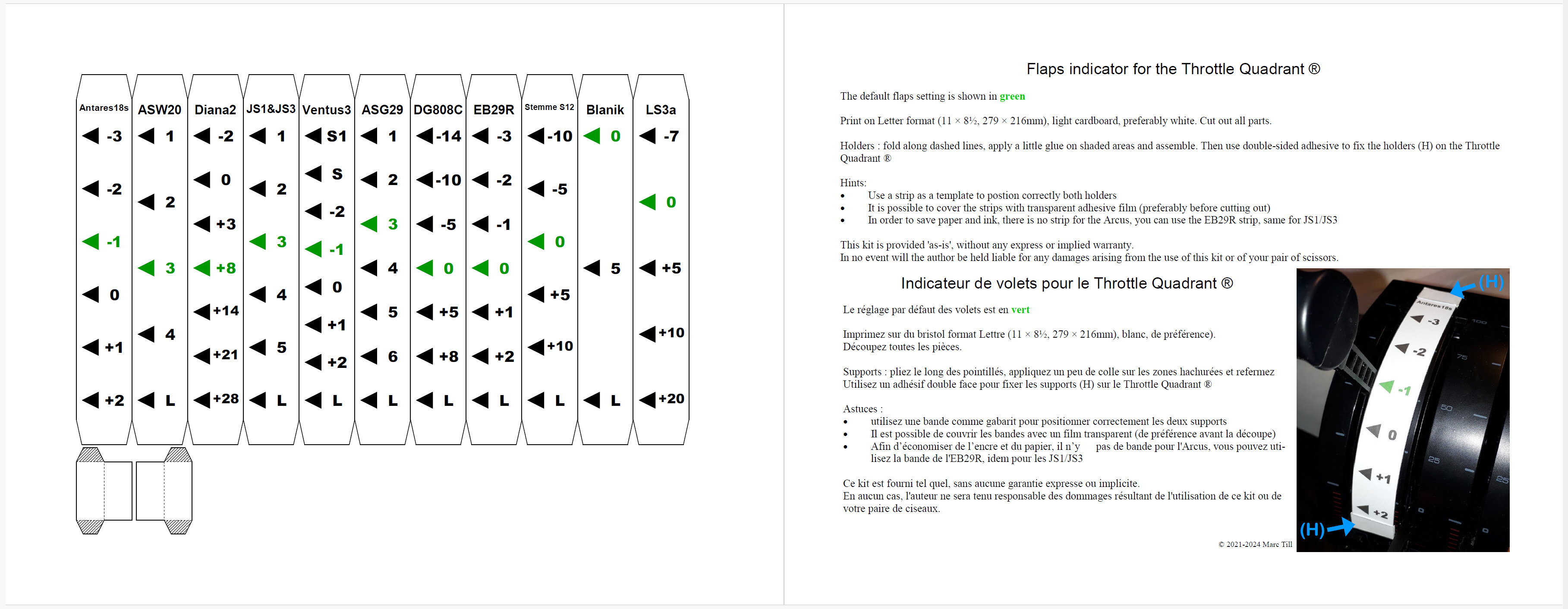
Questions:
Question: Is this just a commercial throttle quadrant for PC with a few labels applied?
Answer: The idea was to add value by offering the item with pre-applied labels to make it easier to use. Many people don't use their Condor systems very often. The labels will help them remember how use the system without the need to re-learn which control does what each time they fly the simulator. Anyone could make their own labels, but we do it for them. Similarly, the Condor Keypad I sell is simply a USB numeric keypad with labels applied. It is extremely popular.
Related Products
LogitechExtreme3DProJoystick
Logitech Extreme 3D Pro JoystickThe Logitech Extreme 3D Pro Joystick seems to be the joystick of cho..
$50.00
Condor-Keypad
Condor KeypadThe Condor Keypad brings most of the common keyboard commands to your fingertips. It dr..
$30.00
Condor2-Software-License
Condor2 Soaring Simulator - PC Software - License KeyDesigned to recreate the ultimate experience of..
$80.00
Thrustmaster Rudder Pedals
Thrustmaster Rudder Pedals have been tested and work great with Condor2 Soaring Flight Simulator.Ver..
$160.00
Condor3-Std - Software-License
Condor3 Soaring Simulator - Standard Version - PC Software - License KeyDesigned to recreate the ult..
$80.00
Condor3-XC - Software-License
Condor3 Soaring Simulator - XC Version - PC Software - License KeyDesigned to recreate the ultimate ..
$110.00
Condor3-XC - Basic-Kit
Condor3-XC - Basic KitThis is a special package price including the items listed below.Condor3-XC - ..
$160.00
Condor3-Std - Mid-Kit
Condor3-Std - Mid KitThis is a special package price including the items listed below.Condor3-Std-So..
$315.00
Condor3-XC - Ultimate-Kit
Condor3-XC - Ultimate KitThis is the ultimate package price including the items listed below.Condor3..
$465.00
Condor3-Std-XC-Upgrade
Upgrade from Condor3-Standard to Condor3-XC Version This upgrade is for customers that already ..
$40.00
Condor3-Std - Basic-Kit
Condor3-Std - Basic KitThis is a special package price including the items listed below.Condor3-Std-..
$130.00
Condor3-XC - Mid-Kit
Condor3-XC - Mid KitThis is a special package price including the items listed below.Condor3-XC Soft..
$345.00
Condor3-Std - Ultimate-Kit
Condor3-Std - Ultimate KitThis is the ultimate package price including the items listed below.Condor..
$435.00