Condor3 - System Requirements, Hardware Recommendations & Keyboard Commands
Condor3
To install and run Condor 3 you will need
- Windows 7, 8, 10 or 11
- Intel i3, i5, i7 CPU or equivalent.
You need around 60GB of free drive space to run the installer. After install, Condor will consume 35GB
- A dedicated graphics card with 1 GB memory. We suggest the graphics card should have benchmark (www.videocardbenchmark.net) score of 8000 or above.
(Integrated graphics cards and cards with benchmark result below 1000 are usable, but with severely reduced graphics settings) - Internet connection required for activation
PC
Windows 7, 8, 10 or 11. Note that some Windows 11 audio device drivers are not perfect
Apple Mac
Windows 7, 8 or 10 running in Bootcamp*, Parallels Version or Wine
Virtual Reality
Condor 3 natively supports Rift, RiftS, Quest, Quest2 and Quest3 from Meta (was Oculus).
Using the Revive app, also the HTC Vive (and other) headsets. Both of these have their own requirements, which can be checked for your system using tools on the Oculus and Vive websites.
Meta: https://www.meta.com
Vive: https://www.vive.com
Revive: https://github.com/LibreVR/Revive
Your system must meet our requirements above, and the requirements of Condor stated here.
Hardware Recommendations
To be able to fly in Condor, you do not need a joystick. The glider can be controlled using mouse or keyboard. However we do strongly suggest that you should use at least a joystick with a twist rudder support.
I am often asked to recommend a joystick and rudder pedals for use with Condor. Below are a few good options which are recommended by myself or other Condor users.
Joystick
The Logitech Extreme 3D Pro Joystick seems to be the joystick of choice for most Condor users - including myself. It is a nice, low cost option. It has a twist handle which is great for rudder control if not using rudder pedals. If you are using rudder pedals you won't need the twist feature, but it won't hurt either. Details are available in the price list below.
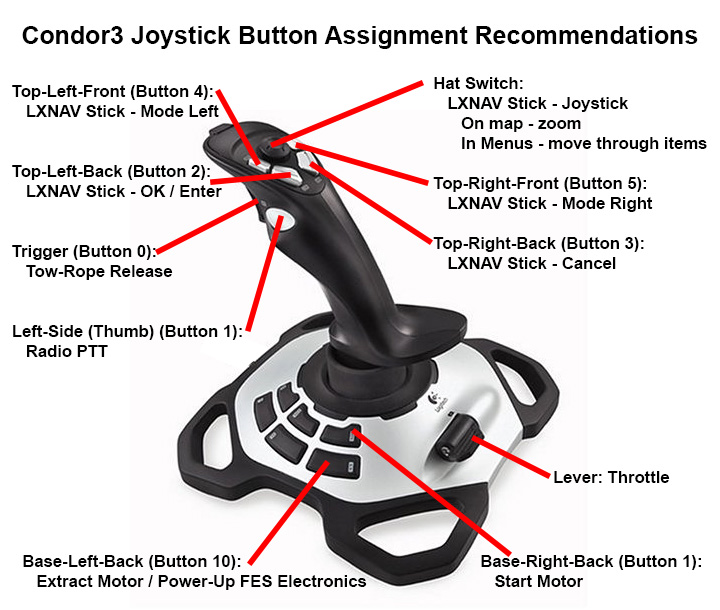
Rudder Pedals
Many experienced Condor users and recommend the hrustmaster rudder pedals. They are highly recommended when practicing cross-wind take-offs and landings, slips, skids, slow flight, stalls, spins, and aerobatics. Details are available in the price list below.
Are Rudder Pedals Necessary When Using Condor?
I am often asked whether rudder pedals are required, or highly recommended, or...? My opinion, and the opinion of several experienced Condor users is:
Rudder pedals are not absolutely necessary. Most joysticks offer a twist action that can be used for rudder control, or you can enable "auto-rudder" in Condor.
Rudder pedals are very highly recommended for anyone using Condor to learn how to fly gliders, or using Condor to practice flying skills such as cross-wind take-offs and landings, slips, skids, slow flight, stalls, spins, or aerobatics.
Rudder pedals are probably not necessary for cross-country soaring and contest flying. Experienced users tell me that they enable the "auto-rudder" feature when flying cross-country or racing - because it is more about how you find lift and how fast you fly than about how well you work the rudder.
Condor Control Unit
The Condor Control Unit enhances the simulation experience with Condor - making it easy to fine-tune the virtual sailplane's trim and finesse the airbrakes. It is especially useful when using VR Goggles. It is a great companion to the Condor-Keypad too. I would argue that a full-size "sit in" simulator rig is not necessary for most users. Not many of us have room for a huge aviation simulator rig in our homes. They make sense in soaring club clubhouses, but not in homes and apartments. A joystick, rudder pedals, Condor-Keypad, and Condor Control Unit get you 90% of the functionality of a sit-in simulator rig - especially when using VR goggles or multiple monitors.
Condor Keypad
The Condor Keypad brings most of the common keyboard commands to your fingertips. It dramatically improves the ease-of-use of Condor, Condor 2 and Condor 3. Instead of trying to remember which key on the PC keyboard is used to toggle the landing gear, just hit the "Gear" button. It connects to a USB port on the PC.
The Condor Keypad is especially handy for users of VR (virtual reality) goggles. The goggles make it tough to find a key on a full-size computer keyboard, but after a little practice, I was able to remember and find the desired keys on the Condor Keypad.
Keyboard Commands - Commonly Used
- R: Release
- P: Pause
- Delete: Trimmer up
- Insert: Trimmer down
- F12: Trimmer Center
- N: Airbrakes In
- B: Airbrakes Out
- F: Flaps up
- V: Flaps down
- G: Cycle landing gear up or down
- . (period): Wheel brake
- Home: MacCready Up
- End: MacCready Down
- M: PDA Next Screen
- Page Up: PDA Zoom In
- Page Down: Handheld Zoom Out
- Right Ctrl: Toggle between Cruise mode and Climb mode
- H: Lift helpers (see the thermals!)
- J: Task Helpers
- Q: Miracle (bump the glider up hundreds of feet instantly)
- w: Dump water ballast
- T: Smoke
- +: Zoom in
- -: Zoom out
- Y: Panel Zoom
- ]: Vario Volume Up
- [: Vario Volume Down
- Esc: Menu
- Tab: Show classification
- *: Show Icons
- ' (tilde): HUD (heads up display) toggle
- F1: Cockpit View
- F2: External View
- F3: Chase View
- F4: Tower View
- F5: Towplane View
- F6: Fly-by View
- F7: Padlock View
- F8: New Player View
- F9: Replay Camera
There are no products to list in this category.

